Install Software on a Libraries Computer
The full Libraries software catalog is available for installation on a Libraries computer (desktop or laptop) via Self Service on Macs or Software Center on Windows.
You will not be able to install applications downloaded from the internet. If the Libraries does not provide a software that you need, you can submit a Software Request.
Using Self Service (Mac)
- Open Self Service from the Applications folder (Finder > Applications > Self Service) or by using the search (command+spacebar).

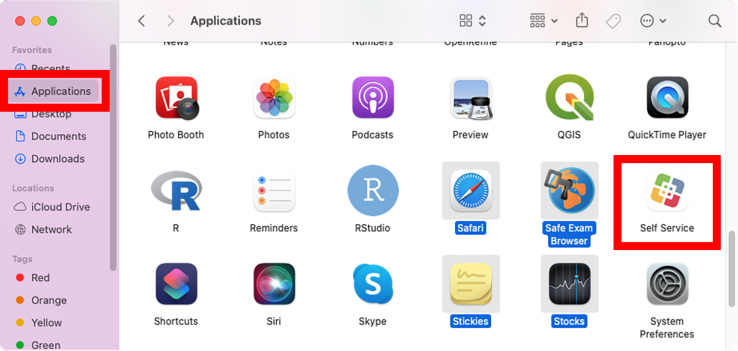
- Under the "Browse" heading on the left, click the link for "NCSU-LIB-Software".

- Select the "Install" button under the software you want to install. If the button says "Open" it is already installed on the computer.
Using Software Center (Windows)
- Open Software Center using the desktop icon, or by using the search in the bottom menu bar.
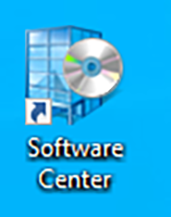 or
or 
- Locate the software you would like to install in the Applications list.
- Click on the software to select it.
- Click the “Install” button. If the button says "Uninstall" it is already installed on the computer.